Customizing JavaScript illustration
This topic features a step-by-step illustration of how to customize a jQuery widget and how to use a custom widget instead the default Magento one.
Customize a default Magento jQuery widget
In their Orange theme, ExampleCorp wants to remove the “Click on image to view it full sized” message displayed on the product page.
The high-level steps for this task are the following:
- Define how the message is output.
- Add the custom script extending the default one.
- Update RequireJS configuration to use the custom script instead of the default one.
Let’s look at each step in more detail.
Step 1: Define how the message is output
ExampleCorp needs to define how the message is output. To do this, they take the following steps:
- Open a product page.
- Select to view the page source.
- Search for the “Click on image to view it full sized” string. The illustration of the search result follows:
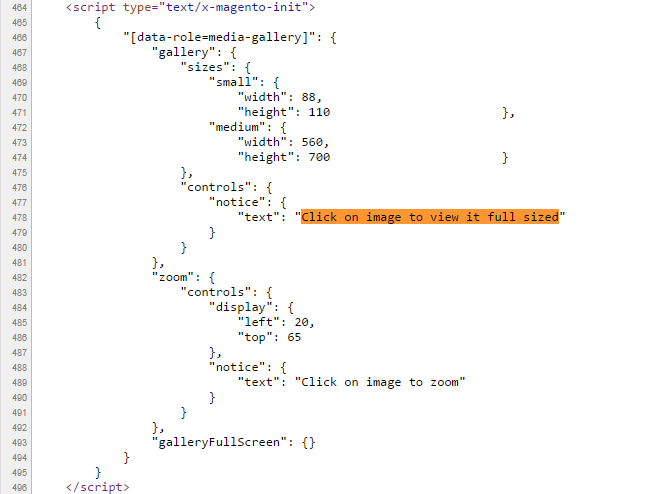
- View that it is output by
gallery.js.
We see that the script which ExampleCorp needs to alter is gallery.js.
To be able to extend gallery.js, ExampleCorp needs to know the path to it. To get this info, they refer to requirejs-config.js, which can be reached from the page source view or from the file system. According to the configuration, the path for gallery is mage/gallery. The illustration follows:
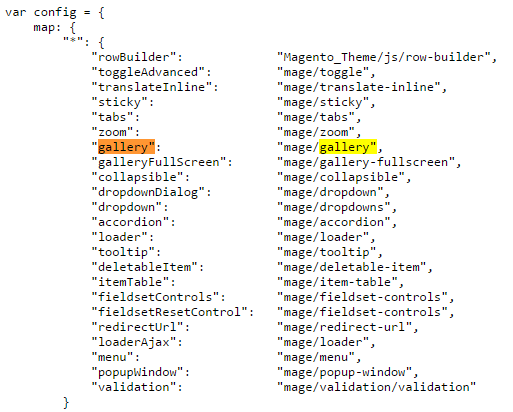
Step 2: Add the custom widget extending the gallery widget
In the app/design/frontend/ExampleCorp/orange/web/js ExampleCorp adds orange-gallery.js with the following content:
1
2
3
4
5
6
7
8
9
10
11
12
13
14
define([
'jquery',
'jquery-ui-modules/widget',
'mage/gallery/gallery'
], function($){
$.widget('orange.gallery', $.mage.gallery, {
_create: function() { // special method of jQuery UI Widgets
this._setOption('controls', {'notice': {}});
}
});
return $.orange.gallery;
});
Step 3: Update the RequireJS configuration
ExampleCorp adds the custom app/design/ExampleCorp/orange/requirejs-config.js with the following content:
1
2
3
4
5
6
7
var config = {
map: {
"*": {
"gallery": "js/orange-gallery"
}
}
};
The new behavior is applied once the store pages are reloaded.
Add and use a custom widget (jCarousel)
ExampleCorp wants to use the jCarousel widget to display product images on product pages. The high level steps for this task are the following:
- Define how product images are displayed by default.
- Add the custom script to the file system.
- Update RequireJS configuration to use the custom script instead of the default one.
Let’s look at each step in more detail.
Step 1: Define what is the default implementation
Using the approach described in the previous section, ExampleCorp defines that the product images are displayed by gallery.js, and the configuration path for it is mage/gallery.
Step 2: Add the custom script to the file system
For the jCarousel widget to be able to use the configuration passed to the gallery widget, ExampleCorp needs to add a “wrapper” script.
To do this, ExampleCorp adds the following files in the app/design/frontend/ExampleCorp/orange/web/js directory:
- The jCarousel widget source file:
jquery.jcarousel.js -
A "wrapper"
orange-carousel.jswith the following content:1 2 3 4 5 6 7 8 9 10 11 12 13
define([ 'jquery', 'js/jquery.jcarousel' ], function($){ return function (config, element) { var jCarouselConfig = { list: '.items.thumbs', items: '.item.thumb' }; $(element).jcarousel(jCarouselConfig); } });
Step 3: Update RequireJS configuration
In the app/design/ExampleCorp/orange directory ExampleCorp adds requirejs-config.js with the following content:
1
2
3
4
5
6
7
8
9
10
var config = {
map: {
"*": {
"gallery": "js/orange-gallery"
}
},
shim: {
"js/jquery.jcarousel": ["jquery"] // as jquery.jcarousel isn't an AMD module
}
};
Recommended reading